Saturday, March 19, 2011
How do you remove the arrow from desktop shortcuts?

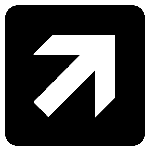
How do you remove the arrow from desktop shortcuts to get your desktop more beautiful?
method1:
1 - Click on Start.
2 - Click on Run.
3 - then type the following:
regedit
4 - Then click on OK.
5 – you will open the Group Policy Editor , Then Follow the path :
HKEY_CLASSES_ROOT–>lnkfile
Click on lnkfile.
Important:
If you do not want delete them completely, and then you want to restore use the second method (below).
6 - From the other side Right click on IsShortcut and select Delete as the image:
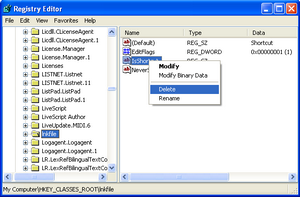
Restart the device and you'll find the stocks of shortcuts disappeared.
method2:
* & If you do not want delete them completely, and then you want to restore,
Instead of choosing Delete select Modify and make value none as the image:
Instead of choosing Delete select Modify and make value none as the image:
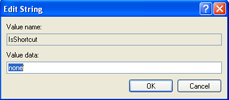
Enjoy your new Desktop.
|
|
Subscribe to:
Post Comments (Atom)
0 comments:
Post a Comment