Thursday, March 24, 2011
control the mouse pointer across the keyboard

The steps:
1 - Click on Start
2 - Click on Run
3 - then type the following :
2 - Click on Run
3 - then type the following :
Access.cpl
4 - Then click on OK.
5 - Click on the Mouse tab.
6 - Put a Tick on ((Use mouse keys)) or ( Alt + M ).
7 – click on OK .
Now you can use the keyboard to controling the mouse arrow.
How to control the Cursor?
In the plate numbers:
* We use the numbers 4, 6, 8.2 to move the four directions.
* The numbers 7.3, 1, 9 to move diagonally.
* When you press the Button( / ) then the number (5) instead of a click the left mouse button.
* When you press the Button(-) then the number (5) instead of one click right mouse button.
* And the number (0) for the drag and drop.
* And a reference(+) to double-click.
* We use the numbers 4, 6, 8.2 to move the four directions.
* The numbers 7.3, 1, 9 to move diagonally.
* When you press the Button( / ) then the number (5) instead of a click the left mouse button.
* When you press the Button(-) then the number (5) instead of one click right mouse button.
* And the number (0) for the drag and drop.
* And a reference(+) to double-click.
See the Following picture:
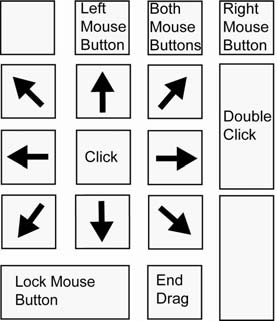
Enjoy! .
|
|
Subscribe to:
Post Comments (Atom)
0 comments:
Post a Comment