Monday, March 28, 2011
Make your computer speak what you type!

Today we will learn how to make your computer speak what we write to him, Yes, genuine with a shortcut on Desktop and without any software...And the way is very easy.
Steps :
Right click on any blank space of windows desktop then: 1 -
New -> Shortcut
(Create Shortcut) window will open.
2 - then type the following in the blank :
control speech
3 - Click on Next
4 - write some name you want for this shortcut like Speaker.
5 - Click Finish to end.
New you have a shortcut to make you computer talk!
6 - Right click on the Shutdown shortcut icon, then click:
Properties -> Change icon…
7 - choose any icon or use the following icon:
Properties -> Change icon…
7 - choose any icon or use the following icon:
8 - Click on OK.
How to make it read what you wrote ?
replace this sentence ((You have selected Microsoft Sam as the computer's default voice.)) by whatever things you want then click “Preview Voice”.You can change the reading speed by dragging the arrow back and forth.
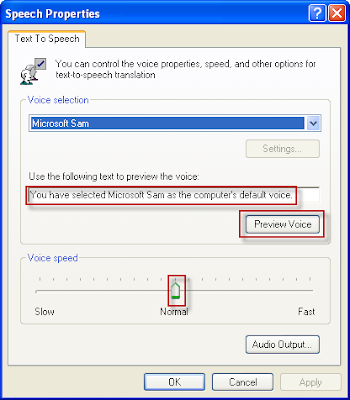
I hope that you enjoy this trick !
|
|
Subscribe to:
Post Comments (Atom)
3 comments:
lovelyyyyyyyyyyy trickkkkkkkkkkk
um..where does one find the Shutdown shortcut icon In windows seven ?
Anonymous
************
you should visit this topic!
http://www.howtogeek.com/howto/windows-vista/quick-tip-create-shutdown-restart-lock-icons-in-windows-vista/
Post a Comment