Saturday, July 2, 2011
Add Copy To and Move To to right click!

Do you want to move your files to any folder by one click?, yeah! just one right click and your files transferred.
Let's do this from the Registry Editor.
Steps:
1 - Click on Start.
2 - Click on Run.
3 - then type this command to open the Registry Editor:
Let's do this from the Registry Editor.
Steps:
1 - Click on Start.
2 - Click on Run.
3 - then type this command to open the Registry Editor:
regedit
4 - click on OK.
5 - Then Follow the path in the Registry Editor:
HKEY_CLASSES_ROOT –> AllFilesystemObjects –> shellex –> ContextMenuHandlers |
New –> Key
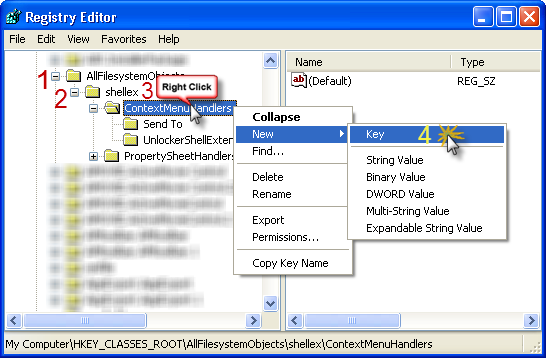
7 – Give it this name:
Copy To
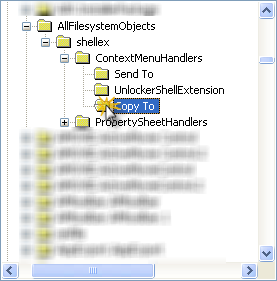
8 – Click on Copy to folder, in right side Double-Click on (Default)
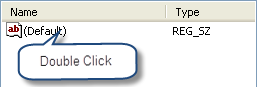
9 – Give it this Value:
{C2FBB630-2971-11d1-A18C-00C04FD75D13}
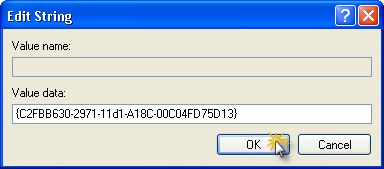
10 – Click OK.
Congratulations! Copy to have been added to your computer!.
-------------------------------------------------------------------------------------------------------------
We return to the same path (step 5), to add Move To option.
1 - Right-Click on ContextMenuHandlers folder then:
New –> Key
2– Give it this name:
Move To
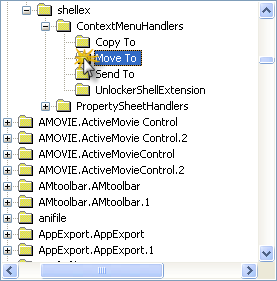
3– Click on Move To folder, in the right side Double-Click on (Default).
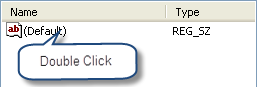
4– Give it this Value:
{C2FBB631-2971-11D1-A18C-00C04FD75D13}
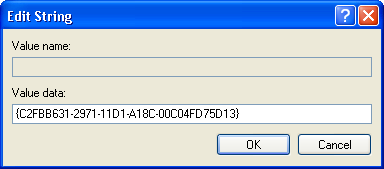
5– Click OK.
Congratulations! Copy to have been added to your computer.
Close the Registry Editor, now right click on anything you want to move or copy it, you will notice the two options in the drop menu.
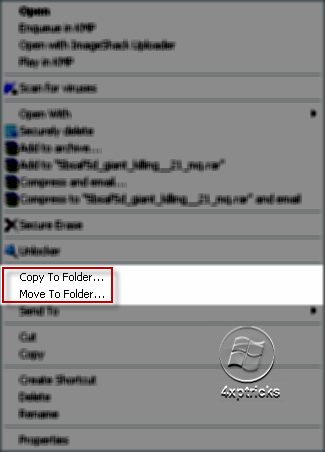
Any question? I'm here!
|
|
Subscribe to:
Post Comments (Atom)
2 comments:
How will I come to know that the entire hardwares are new or old, before buying a computer?
Hi ATANU BANERJEE!you should visit this link
http://www.computerhope.com/btips/desktop.htm
Post a Comment