Wednesday, June 29, 2011
Tip to change the Administrator Password!

If you can't change the password of the Administrator you can use this tip:
you must be logged on as an administrator
1 – Right-click on My Computer
2 - Click on Manage
3 – In the left side choose Local Users and Groups
2 - Click on Manage
3 – In the left side choose Local Users and Groups
4 - In the right side choose Users
5 – You will see the users including the Administrator
6 – Right-click on Administrator –> Set Password...
7 – It will popup an alert telling you that this method may lose Administrator account some other passwords and Data.
Click Proceed
8 – Type in the box your New Password and confirm it .
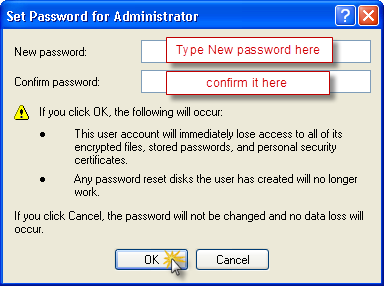
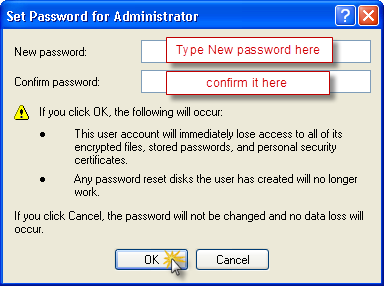
9 – Click OK .
You will find that the Administrator password has changed!
|
|
Subscribe to:
Post Comments (Atom)
0 comments:
Post a Comment