Sunday, June 26, 2011
Add Safe Mode to Windows Boot Menu

When in trouble on Windows, you need to boot the computer into the “Safe Mode”, where you have to boot your device and pounce on the "F8" key ... I will show a simple way to add the Safe Mode to the Windows boot menu, you can easily and simply select it while starting your computer.
Steps:
1 - Right-click on My Computer –> Properties.
2 - Click on Advanced Tab.
3 – Click Setting under Startup and Recovery.
2 - Click on Advanced Tab.
3 – Click Setting under Startup and Recovery.
4 - Click on Edit button.
5 – You will see the "boot.ini" window, just add the following to the end of the line.
multi(0)disk(0)rdisk(0)partition(1)\WINDOWS="Safe Mode" /safeboot:minimal /sos /bootlog
It we'll look like this:
[boot loader]timeout=30default=multi(0)disk(0)rdisk(0)partition(1)\WINDOWS[operating systems]multi(0)disk(0)rdisk(0)partition(1)\WINDOWS="Microsoft Windows XP Professional" /noexecute=optin /fastdetectmulti(0)disk(0)rdisk(0)partition(1)\WINDOWS="Safe Mode" /safeboot:minimal /sos /bootlog
7 - Finally:
File –> Save
Next time when you run the computer you we'll choose between two options:
The system or safe mode.
The system or safe mode.
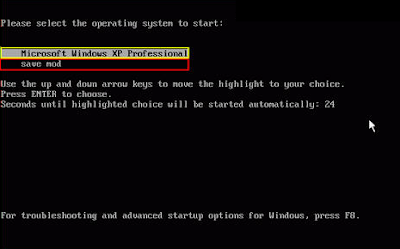
If you do not understand I am serving you.
|
|
Subscribe to:
Post Comments (Atom)
0 comments:
Post a Comment