Saturday, June 25, 2011
Change the Default Path of Installation to your folder!

Our tip today will be "How to change path of the Default software installation".
Usually the default path is "C: \ Program Files".
The way to change the path as follows:
Usually the default path is "C: \ Program Files".
The way to change the path as follows:
1 - Click on Start.
2 - Click on Run.
3 - then type this command :
2 - Click on Run.
3 - then type this command :
regedit
4 - Then click on OK.
5 - Then Follow the path :
HKEY_CURRENT_USER –> Software –> Microsoft –> Windows–> CurrentVersion |
6 - Click on CurrentVersion .
7 - In the right side of the window Double Click on:

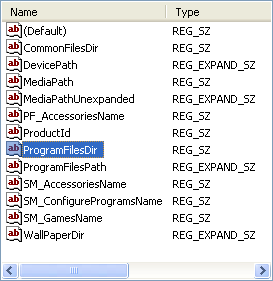
8 - You'll find the default path:
C: \ Program Files
9 - Change the address that you want to install programs on it... your folder or anything you want.
Example:
D:\My Programs
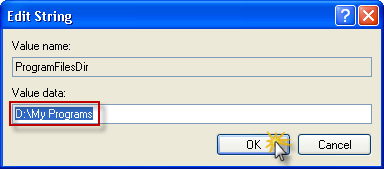
Leave a comment if you have questions or you don't understand something.
Thanks for reading!
|
|
Subscribe to:
Post Comments (Atom)
0 comments:
Post a Comment