Thursday, June 23, 2011
Improve performance by adding Virtual Memory

Sometimes RAM can't accommodate every size of the programs worked now, so the system will split the program code as a form of Pages and transfer the active pages (which is trying to implement).
the rest of Hard Disk in the allocated space is called Virtual Memory... And this is why slow of hard Drive significantly affect the speed of the device as a whole & you may encountering some messages like " windows virtual memory minimum too low "
the rest of Hard Disk in the allocated space is called Virtual Memory... And this is why slow of hard Drive significantly affect the speed of the device as a whole & you may encountering some messages like " windows virtual memory minimum too low "
To add Virtual Memory follow this steps:
you must be logged on as an administrator
1 - Click on Start
2 - Click on Run
3 - then type this command :
2 - Click on Run
3 - then type this command :
sysdm.cpl
4 - Click on OK.
5 - On the Advanced tab, click Settings
6 - On the Advanced tab, (under Virtual memory) click Change.
7 – Replace Initial and Maximum size by the appropriate values in the table.
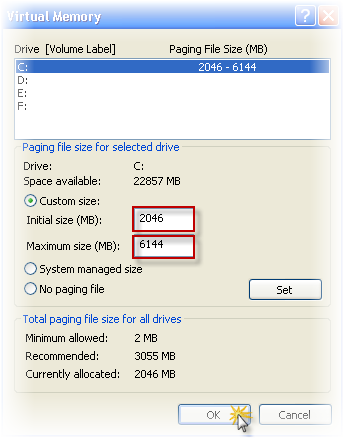
Maximum Size (MB) | Initial size (MB) | RAM |
768 | 384 | 256 MB |
1536 | 768 | 512 MB |
3072 | 1536 | 1 GB |
6144 | 3072 | 2 GB |
12288 | 6144 | 4 GB |
8 - Click OK
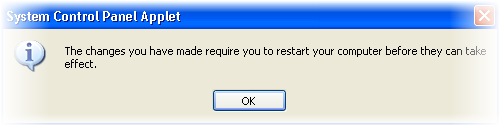
Restart your computer and notice the difference during running various programs.
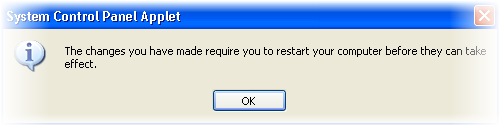
Restart your computer and notice the difference during running various programs.
|
|
Subscribe to:
Post Comments (Atom)
0 comments:
Post a Comment